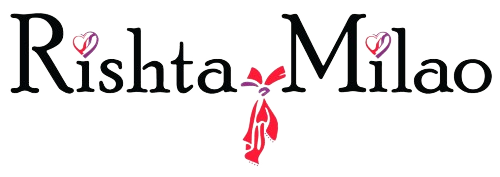Search Options
Based on your profile details and Partner Preferences, Rishtamilao.com shows you a list of profiles under 'Preferred Matches' list.
1. New Matches: New Members who recently joined Rishtamilao.com and match your preference.
2. My Matches: Members who exactly match your 'Partner Preferences'.
3. More Matches: If you are looking to check more members matching your Partner Preference.
4. Near Me: Members within your state or province, who match most of your Preferences.
5. Recently Viewed: Profiles that you have recently visited.
6. Recent Visitors: Members who visited your profile in the last 30 days.
7. Premium Matches: Matches who have bought a Subscription Plan.
Yes, you can! Click here to see the list of members who have recently viewed your profile. You can also find this option as "Recent Visitors" in Preferred Matches page in your Rishtamilao.com dashboard.
Filters helps you find your perfect
You can do unlimited filters, with different criteria, to get matches as per the saved criteria.
Yes, you can search profile with any keyword like caste, religion, name, profession, or any specific keyword.
Basic Search allows you to search matching profiles by very basic search criteria like; Age, Religion, Language etc.
Advance Search allows you to search matching profiles with more search fields like; Marital Status, Profile with Photos, Country, State, Location, Age, Religion, Caste, Education, Profession etc.
To search for profiles matching your criteria, first you need to register on Rishtamilao.com, and fill certain about your preferred match. Once you complete your registration, our website algorithm will show you your matching profiles, and you can also use filters to further narrow your search.
To check if the profile you are looking at has been verified by Rishtamilao.com, you can check the icon beneath profile photo, the icon would reflect Verified or Unverified. If all the details of the person, including ID Proof, Email, Phone has been verified, you will see a Verified Icon. If any the details, Phone, Email, ID Proof has not been received for the person or has not been verified then you will see an “Unverified” icon beneath Profile Image.
If you like a profile, we recommend you to send a “Connection” request to the person. In case you want to shortlist any profile, and need time to think then you can click on the Heart Icon to shortlist that profile. That profile will appear on your Shortlist tab in Rishtamilao.com dashboard.
To stop any profile to re-appearing in your search result, just click on “Do Not Show” button on that profile, and our system will stop showing that profile again to you. Later if you want to show that profile again, you need to go to Ignored Profiles section and remove that profile Ignored list by click on remove button, appearing next to the profile.